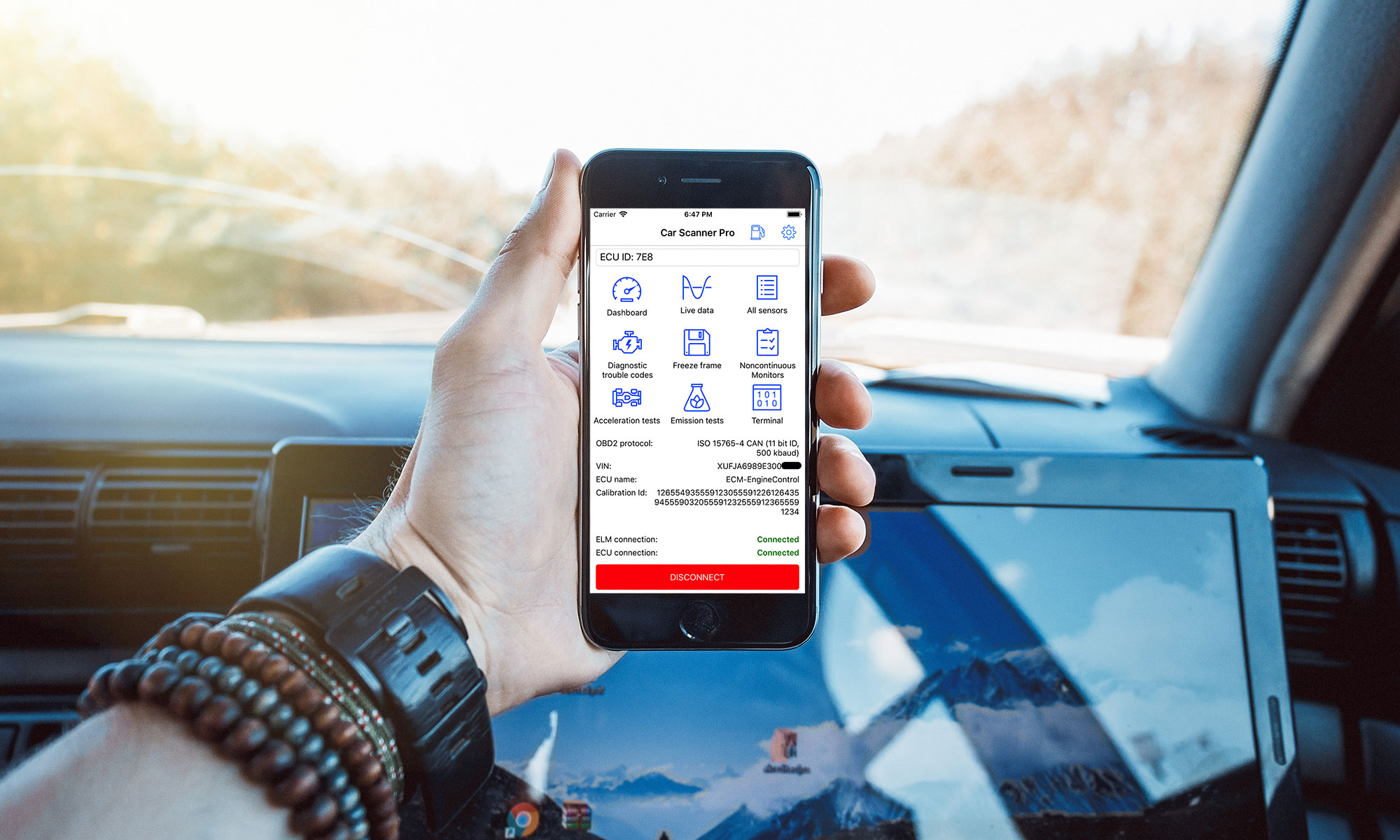An exhaustive list of possible connection problems with the ELM327 adapter.
Attention! This list only refers to the connection to the ELM327 device itself and does not cover connection problems with the vehicle ECU.
Issue #1. You have selected the wrong device in the program settings.
A very common problem is when users, instead of selecting the ELM327 adapter in the program settings, select some other device for connection (for example, a car multimedia system).
Solution: Go to Settings -> ELM327 Adapter -> tap the “Device Name” field to select the device and select your ELM327 adapter there. Usually the name of the adapter is OBDII or something related to the brand of the adapter (eg Viecar, V-Link, OBDLink).
Remember: the name of the adapter is never associated with either the brand of your car or the brand of your phone. Therefore, you do not need to choose “MyCar”, “Opel”, “Samsung” or “iPhone”!
Issue #2. You have multiple adapters with the same name and selected the wrong adapter. Adapters can have the same name (usually OBDII) but a different address. The connection is made not by the name of the adapter, but by its address. Therefore, if you have not selected the adapter that is connected to the car’s connector, the program will not be able to connect to it.
Solution: Go to Settings -> Adapter -> tap the “Device Name” field to select the device and select the correct ELM327 adapter there.
To eliminate possible confusion, I recommend removing all unnecessary adapters from Android settings.
Issue #3. You have selected the wrong connection type.
Solution: Most Android adapters work via “classic” Bluetooth, but sometimes there are adapters that work via Bluetooth LE (4.0).
IMPORTANT! Bluetooth LE is different from classic Bluetooth. These are fundamentally different ways of wireless communication.
If your adapter only supports classic Bluetooth, you must select the Bluetooth communication method.
If your adapter only supports Bluetooth LE (Kiwi 3, OBDLink CX), you must select the Bluetooth LE (4.0) communication method.
If your adapter supports both Bluetooth and Bluetooth LE, then on Android it is recommended to choose classic Bluetooth, but on iOS you have no choice and are forced to use Bluetooth LE anyway. Adapters that only support classic Bluetooth will not work on iOS. With one exception: OBDLink MX+ (they have a direct contract with Apple, so they were allowed).
The Bluetooth version on your phone does not matter.
Thinking that Bluetooth LE will be faster than Bluetooth is also a mistake.
Issue #4. Another program is occupying the communication channel with the adapter.
Solution: Disconnect and force quit another program. Sometimes this is not exactly a trivial task.
On iOS, you need to trigger a task switch and force close all other OBDII apps.
On Android this may not work. the program may leave behind a background service connected to the adapter, so it is better to use the shutdown methods that are in the program itself.
Issue #5. The adapter fell asleep / hung / turned off.
Solution: Remove the adapter from the socket and insert it again. If the adapter has a power button, make sure the adapter is turned on, otherwise press the button.
Issue #6. Freezing or glitches of the Bluetooth stack (drivers) on your phone/tablet.
Solution: Turn Bluetooth off and on. If it doesn’t help, restart your phone.
Issue #7. No rights to access Bluetooth.
Solution: Allow the app to access Bluetooth.
Android 6.0-11 (and some 12): Android Settings -> Applications -> Car Scanner -> Permissions -> “Location/Geolocation” but it’s true).
Android 12 and above: Android Settings -> Applications -> Car Scanner -> Permissions -> Nearby Devices
iOS: iOS Settings -> Privacy & Security -> Bluetooth -> enable Car Scanner there
Issue #8. You have not enabled Bluetooth or you have not enabled the adapter.
If Bluetooth is turned off on your phone, you need to turn it on.
If your adapter has a power button, then you need to press it to turn it on.
Issue #9 (Android only): No permissions to access Bluetooth.
In addition to the permissions described in issue #7, there is another permission to access Bluetooth, which is not displayed anywhere and is automatically given to the program by the operating system at the time of installation. But sometimes, the Android OS doesn’t. Just a system glitch during the installation of the program and as a result, the program cannot use Bluetooth.
Solution: reinstall the program.
Issue #10. The adapter is dead. This is the most common case!
This happens much more often than you think. Therefore, if none of the above reasons helps, you just need to buy a new adapter.
BONUS. What to do if the Car Scanner does not see the adapter at all.
Solution: This problem can have various causes.
Reason 1: You chose the wrong connection method. For example, your adapter only supports classic Bluetooth, and you have selected Bluetooth LE (4.0). In this case, read the solution to problem #3 carefully.
Cause 2: The adapter is busy with another program.
Read the solution to problem #4 carefully.
Reason 3: not enough rights.
Read the solution to problem #7 carefully.
Reason 4: The adapter is frozen.
Read the solution to problem #5 carefully.
Reason 5: Bluetooth on the phone is frozen / glitched.
Read the solution to problem #6 carefully.
Reason 6: The adapter has died.
Read the solution to problem #8 carefully.
Reason 7 (Android only): Starting with Android 6 and above, in order to find new devices (Bluetooth LE devices are always considered new), you need to enable geolocation.