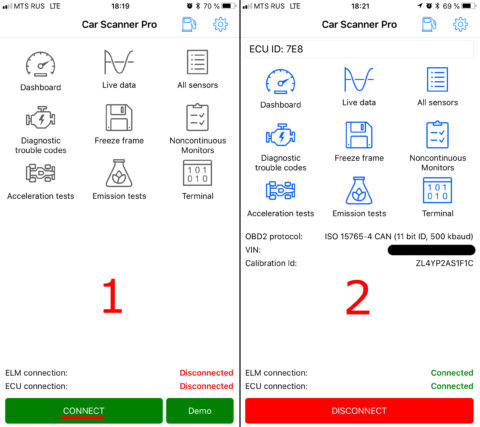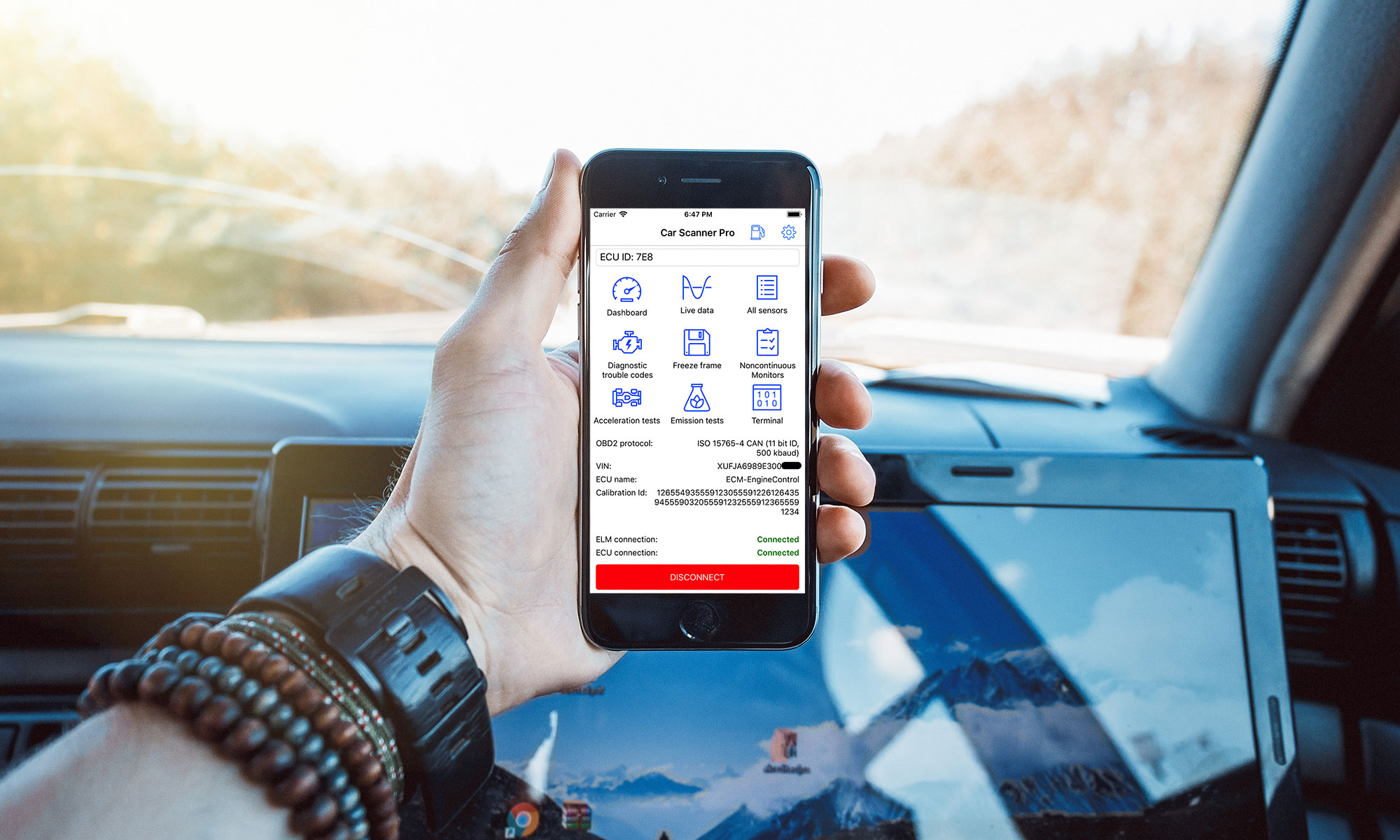First of all, make sure that you have an OBD2 ELM327 adapter that works via Bluetooth 4.0 (LE). Pay attention to the Bluetooth version! Apple iOS devices support only Bluetooth 4.0 adapters. Older Bluetooth adapters are not supported. This limitation of the operating system Apple iOS. For more information, read article about choosing propper ELM327 adapter.
You need to insert the adapter into the diagnostic socket (also known as the OBD2 connector) and turn on the ignition or start the engine. If your adapter has a power button on the case, press it.
Make sure that Bluetooth is enabled on your iPhone / iPad.
Attention! Unlike Android devices, you don’t need to setup pairing with adapter in the iPhone / iPad system settings!
Step 1: Launch the Car Scanner and go to Settings (click on the gear icon in the upper right corner).
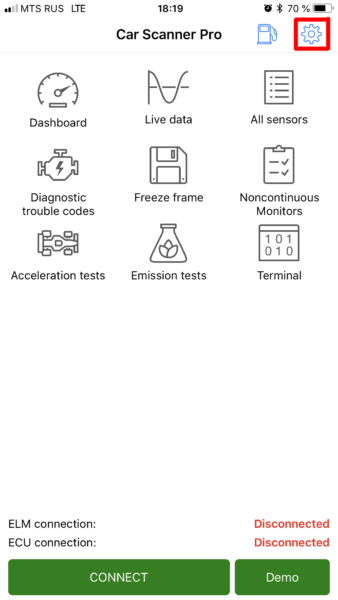
Step 2: Select “Adapter” (in old versions – “Connection”)
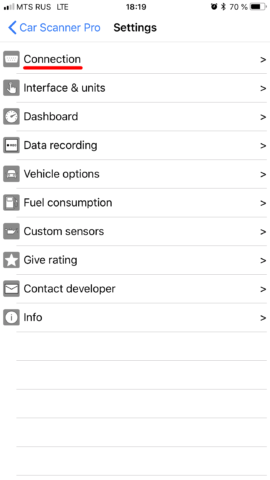
Step 3: Select “Connection Type”: Bluetooth 4.0 (LE)
Step 4: Click the “Select Device” button. You will be taken to the Bluetooth LE (4.0) nearby device search window.
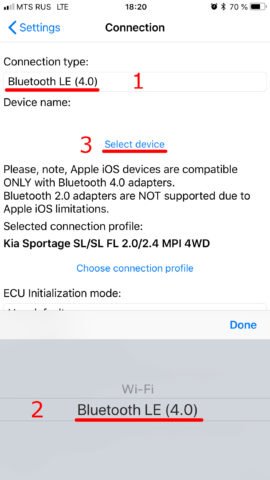
Step 5: Wait until your adapter is detected and click on it. If the adapter is not found within 5-10 seconds, click on the “Update” button to retry the search.
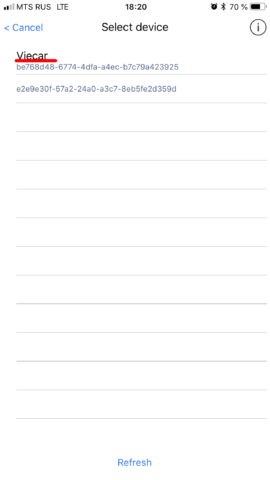
Usually the adapter is called “OBDII”, “obd2” or something like that. If this is a branded adapter, then its name can be similar to its brand (for example “Viecar”, “VLink”, etc.). Please note: adapters are never called as a car brand, “MY CAR” or something similar. And, the adapter always has a name. Devices without a name, only with the address of the form {…} are not adapters.
Attention! If after several attempts your adapter is not discovered, it means that it has an outdated (<4.0) version of Bluetooth that is not compatible with Apple iOS.
Step 6. Select your adapter in the list of detected devices and wait for the compatibility check with Car Scanner.
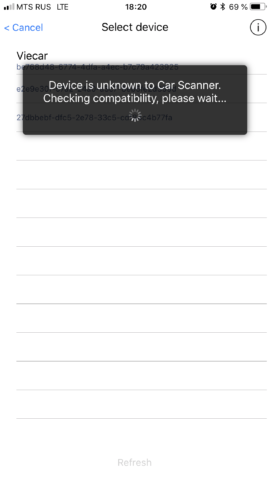
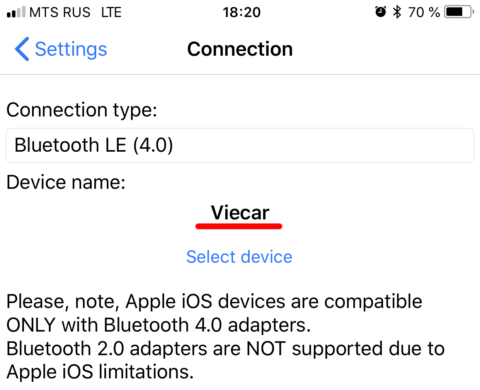
That’s all, connection setup is complete. Now you need to click on the big green “Connect” button on Car Scanner main screen.